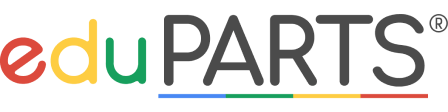How To Collect K-12 Chromebooks Amidst a Pandemic

With schools hybrid or remote due to the COVID-19 pandemic, and the year coming to a close, many tech departments are putting together a plan for device collection. The thought of being exposed to an entire district of students can cause overwhelm quickly, but there are safety precautions that can be taken to protect both the community and school staff.
Coordinating Device Drop Off
Whether your district is small or large, coordination between students, parents, and staff is a difficult task. It’s important to create a solid plan and provide clear communication going into the collection of K-12 devices.
Communication to students and parents can and should be done in multiple ways. Here are a few suggestions when it comes to communicating device drop off:
- Change the Chromebook background for important announcements
Students are using school-issued devices on a daily basis. Get their attention by changing the color, design, and message on the backgrounds to update them on collection day and how to prepare. Learn how to do this and the benefits in our previous blog post. We’ve created some backgrounds that you can download and edit for free. Scroll down to download. - Post on your school’s Facebook page
Many schools keep parents up-to-date with posts on social media. Create a social media post telling the community about scheduled drop off times, including any specific instructions. Go the extra mile and tape a video or go Facebook Live explaining how to clean the devices before drop off and what they should expect when they arrive. Download our pre-made, editable Facebook posts below. - Encourage teachers to remind students of drop off
If teachers are virtually face-to-face with students on a daily basis, they have a captive audience to present announcements. Encourage teachers to remind students of the drop off day, while also teaching them the proper way to clean and prepare the device for drop off. For the younger students, it could be a good idea for teachers to schedule a virtual call with parents to explain expectations. - Mail instructions and cleaning supplies
If you want to eliminate germs prior to drop off, consider sending a device drop off cleaning kit to students. This would contain step-by-step instructions on how to clean, package, and bring the device to school for drop off, plus the items needed to do so. The kit could contain items like gloves, sanitizer wipes or spray, a label with the student’s information on it, and a bag for the Chromebook to be placed inside for drop off.
- Use Email or SMS
Email is the most common way to communicate with a mass amount of teachers, students, and parents virtually. If your school sends out a weekly newsletter, make sure to submit Chromebook collection information to that for publishing. You may also want to send an email specifically about device pickup for added communication and to put emphasis on the event. If your school has implemented SMS, or text alerts, this is also a very effective way to get the word out about Chromebook drop off since it goes directly to a person's cell phone.
Collecting K-12 Chromebooks
It’s important to have a safety protocol when collecting Chromebooks and other devices at the end of the year. Many schools are doing a mobile drop off method, where they form a line in a parking lot and drop the devices off at a station, all while staying inside their vehicle. Others are allowing students and their parents to enter the building at designated time slots to gather the remainder of their belongings and drop off devices at their desk with proper documentation. No matter what method your school district is taking for the collection of Chromebooks, it’s important to keep the community safe.
Here are a few safety products that could be useful during device collection:
- Masks
If your school district is doing the drive-thru method, provide masks to the staff collecting devices. This will keep both them and families safe as they interact during drop off. If your district is allowing families inside the school, provide masks to staff and also families whose faces aren’t covered. You can find masks here. - Gloves
To prevent staff from germs that can be on devices, provide them with gloves. This allows them to feel more comfortable touching and collecting devices from an entire district of students.
- Sanitizer
Sanitizer is a must when it comes to handling devices. If your district is allowing families to enter the school, offer sanitizer to all who enter. Reducing the amount of doors that people need to touch can also lower contact with germs on commonly touched surfaces. Provide sanitizer to all staff so that they can stay safe throughout their day while being exposed to multiple families. If parents need to sign documents for their child’s device, sanitize pens between use to reduce the spread of germs and bacteria. Find multiple sanitizer options here.
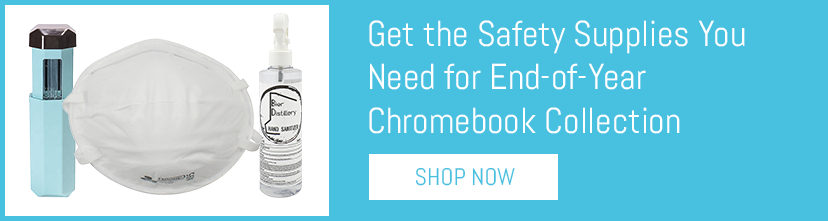
What to do Once Devices Have Been Collected
After Chromebooks and other devices have been collected, there are a few ways to proceed into inspection. Many schools are not taking the risk of long-term exposure to devices that could have the virus and instead quarantining them for an extended amount of time. While the CDC states that COVID-19 may remain viable for hours to days, the latest updates show it lasts on most common surfaces for three days. This is leading school districts to leave devices in a designated area for at least five days, but up to two weeks as a safety measure. The location of the quarantined devices is not the same for all; some are placing them at a student’s desk for the quarantine period, while others are organizing them in a gymnasium where they can all stay quarantined together.
No matter which method your district has chosen for Chromebook and device collection, your technology department’s clear communication with staff, students, and parents, paired with strict safety protocol will make all the difference in getting the devices back into your hands and ready for assessment.
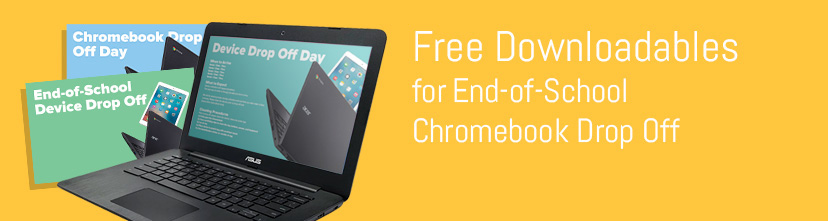
Download our Free Chromebook Backgrounds
Fill out the form below and you’ll receive access to:
Please note that the PDF versions are editable. Enter in your school district's information and when done, save as a .png for device backgrounds and .jpeg or .png for social media graphics. We also included non-PDF files that can be plugged into your favorite image editor to make changes. Don't have a favorite? Canva is a free, user-friendly tool for making or adding to graphics.